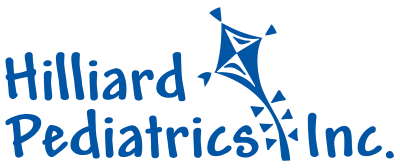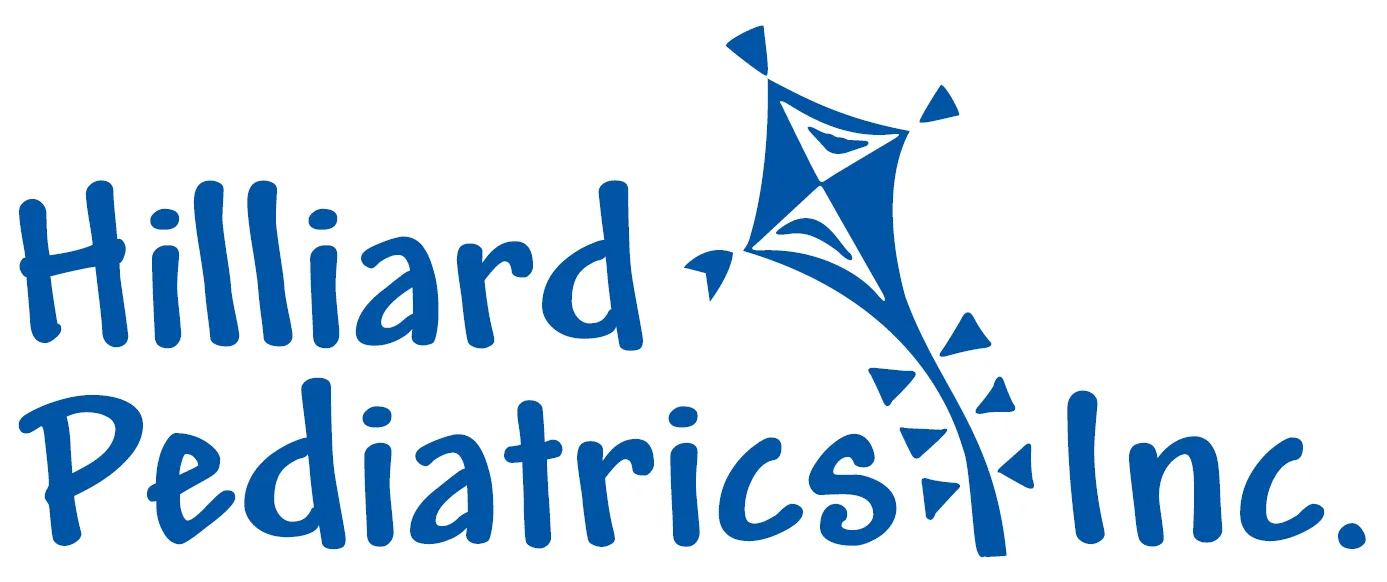Patient Portal
We know that it’s important to stay connected to your child’s health care. Our secure patient portal facilitates better communication with our office by providing convenient 24 x 7 access from the comfort and privacy of your own home or office.
With Our Portal You Can:
- Send secure messages to our office
- View upcoming appointments
- Refill medications
- View and print immunization records
- Pay your bill
Transition to Proxy Portal Accounts:
Patient privacy is extremely important to us, so we have developed a policy around parents' and guardians' access to their child's patient portal that follows state and federal laws. Using the patient portal to view another patient's information is called proxy access. In order to comply with the new provisions of the 21st Century Cures Act, we are in the process of transitioning all of our current portal accounts to proxy accounts. As a part of this, you will now get one account that will let you view all of your children under one login. For more details about this change and the 21st Century Cures Act, please view the letter below that was mailed out at the end of February.
How to Set Up An Account:
- To obtain a username and password, please provide your email address to our office staff. You can do this by calling our front desk staff or at your next appointment.
- You will receive an email from the portal with your username and password. You will then receive an email for each of your children letting you know that you have been granted access to their account.
- Once your account is set up, you can access the portal directly from our website or through the Healow app.
Setting Up the Healow App:
- Download the Healow app from your Apple or Android phone.
- Click “Get Started” at the bottom of the screen.
- It will ask you to enter details of the patient. Here you will enter your information, not your child's. This will be whichever parent was set up for the portal.
- Click continue and then on the next screen click "Yes, I have Practice Code."
- Enter practice code: ADGBDA and click “Log in.”
- It will ask you to verify your practice. It should show our practice information and logo. If this is correct, click "This is My Practice."
- Enter your Username and Password from the email you received from our office. (If you do not have an email from our office, call so we can verify your email address, and send a new email. You will click set up portal account from the email you receive.)
- If it states "Sorry, we are unable to find your record at this practice" scroll down and you will see "Or Login with Username." This will be the same username you were provided for your proxy account.
- Once it links your account, you will be asked to accept the terms of use agreement and create a pin.
- You can skip turning on touch id and you can skip any questions about setting up hellow2healow by hitting cancel.
- Once you are signed in it will take you to the main screen that looks like a wheel.
- If you have more than one child at our practice, you will see dots at the bottom of the wheel. The number of dots on the bottom of the wheel indicate the number of accounts linked. Swipe right on the wheel to view the other linked accounts.
- PLEASE NOTE: If you already use the Healow app for another practice, you will need to click the gear icon in the top right corner and click "Logout" at the bottom of the screen. It will then take you the Login screen where you will click "Begin Now" at the bottom. You can then proceed through the steps listed above to add your new proxy account. Then to switch between the accounts you will just logout by clicking the gear icon again and switch to the account you wish to view.